Choose Your Installation Method
Select the installation method that best suits your system and preferences:
Pre-built Binaries
Download and install pre-compiled CLI binaries
GUI Application
Desktop application for visual torrent management
Package Managers
Install using your preferred package manager
Docker
Install using Docker
Install mkbrr
- Pre-built Binaries
- Package Managers
- Docker
- Go Install
- GUI Application
Download the appropriate binary for your system from the GitHub Releases page or use the commands below.
- Linux
- macOS
- Windows
- Generic (tar.gz)
- Debian/Ubuntu (.deb)
- Fedora/CentOS (.rpm)
- Alpine (.apk)
Make sure the extraction directory (e.g.,
/usr/local/bin) is included in your system’s PATH environment variable so you can run mkbrr from any location.- x86_64
- arm64
- arm
Verify Installation
After installation, verify that mkbrr is working correctly:If you see the version number, mkbrr is installed correctly!
Troubleshooting
If you encounter any issues during installation:
Package Manager Version Outdated
Package Manager Version Outdated
If you installed mkbrr through a package manager (Homebrew, AUR, Alpine) and notice it’s not the latest version:This will update mkbrr to the latest version directly from GitHub.
macOS Gatekeeper Issues
macOS Gatekeeper Issues
If macOS prevents mkbrr from running due to security settings:
Command Not Found
Command Not Found
If you get a “command not found” error after installation, ensure the installation directory is in your PATH: